WordPress updates are important for keeping your website secure, fast, and running smoothly. Let’s explore why you should keep WordPress and plugins updated in a simple way!
What are WordPress Updates?
WordPress updates refer to newer versions of:
- The WordPress core software
- Themes
- Plugins
WordPress updates contain:
- Bug fixes
- Security patches
- New features
- Improvements in speed and performance
So in simple words, a WordPress update is like getting a tune-up for your site!
Types of WordPress Updates
There are three main areas of a WordPress site that require ongoing updates:
WordPress Core Updates
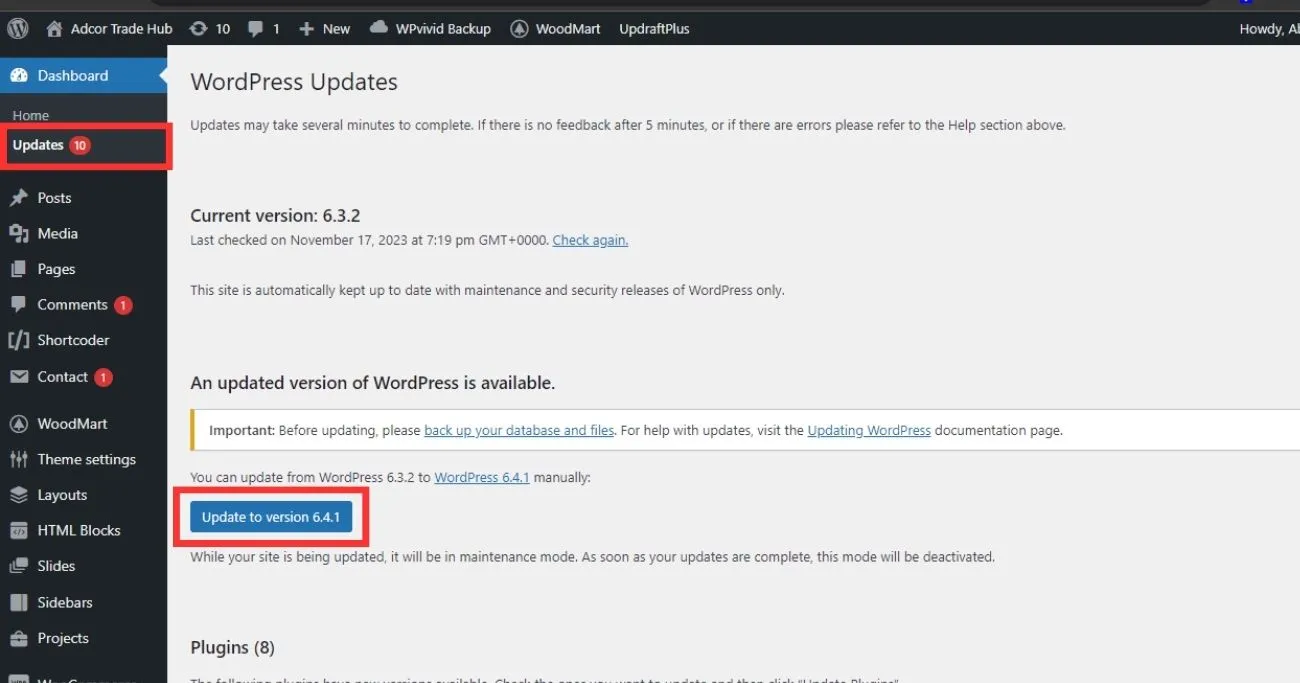
The WordPress core software that powers everything requires frequent updating. There are two types of core updates:
Major Core Updates
These contain significant changes, such as going from WordPress 6.3 to 6.4.
Characteristics of major updates:
- Often major code rewrites behind the scenes for performance and security gains
- UI improvements and visual changes to the dashboard
- Addition of new features like blocks or widgets
- Removal of old legacy code or features
- Necessitate testing plugin/theme compatibility
You should aim to apply major core updates every 6-12 months.
Minor Core Updates
These contain small incremental changes, like going from 6.4.1 to 6.4.2.
What’s included in minor updates:
- Bug fixes
- Security patches
- Small UI tweaks
- Modest additions to features
- Compatibility changes for hosts/plugins
Install minor updates every 1-2 months.
Theme Updates
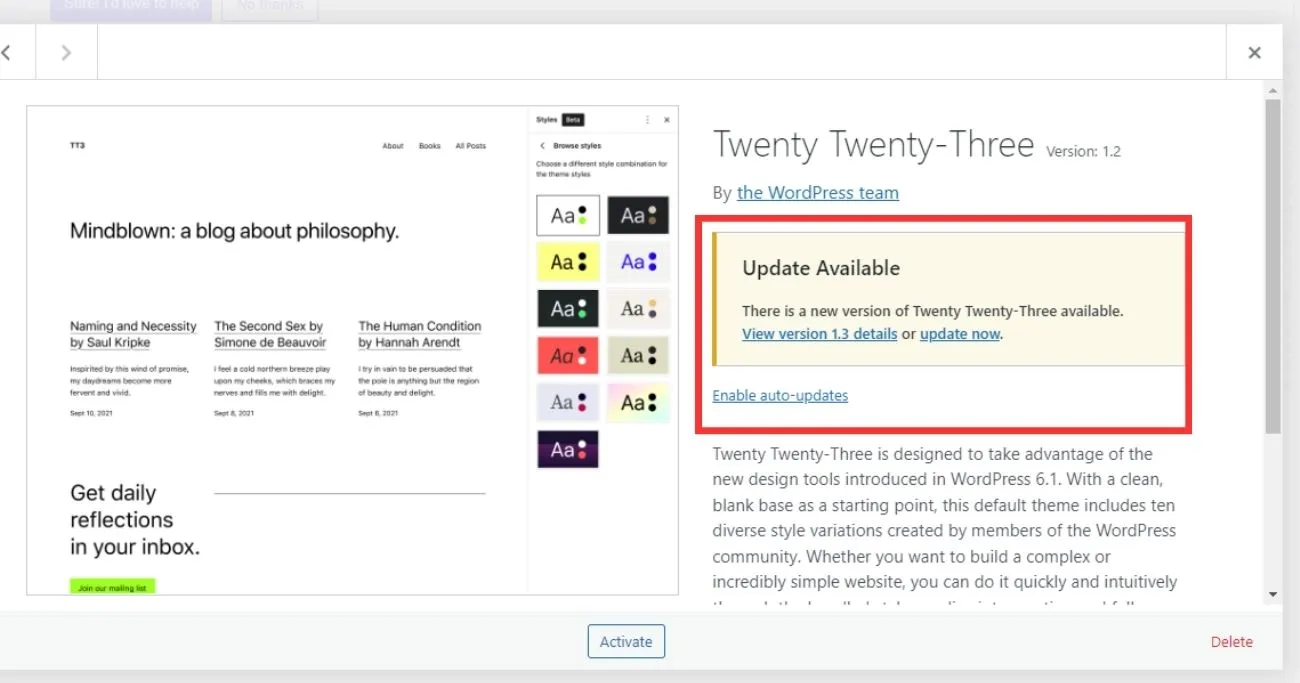
The themes that control the design and front-end appearance of your WordPress site also require periodic updating. Reasons for these updates include:
- Bug fixes
- Security fixes
- Alterations to stylesheets
- Changes to functionality like menus or widgets
- Improved customizer options
- New features like custom page templates
A good practice is to update themes whenever the developer releases refreshed versions – typically every 2-6 months. Don’t use outdated themes.
Plugin Updates
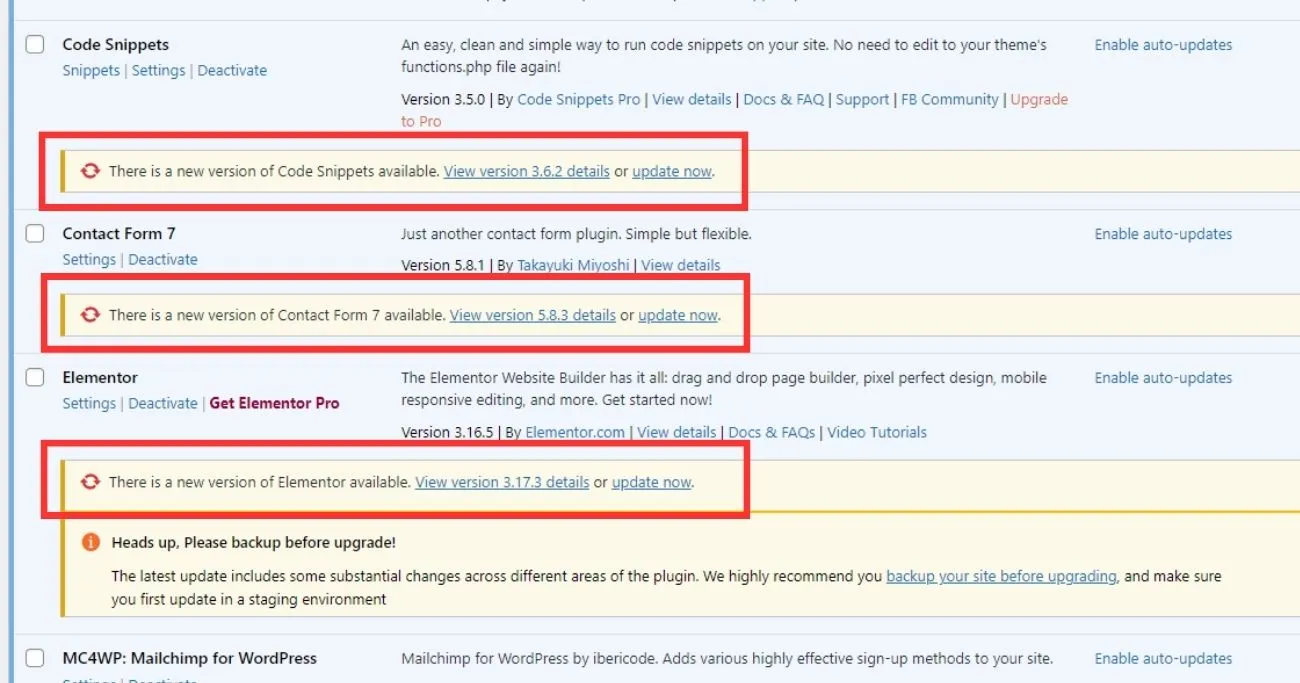
The plugins that extend WordPress’ functionality need ongoing updates too. Plugin updates contain:
- Bug fixes
- Vital security patches
- New features/options
- Changes to admin interfaces
- Improved performance
- Removal of deprecated functions
Aim to update plugins whenever new versions become available, at a minimum of every 1-3 months.
Why Are WordPress Updates Important?
There are a few key reasons why keeping WordPress updated is critical:
Security
WordPress updates often contain important security patches. As vulnerabilities are discovered, the WordPress security team releases fixes. Without updating, your site is an easy target for hackers!
It’s crucial to leverage these security updates. But WordPress security goes beyond that as well. You need to implement WordPress security best practices like strong passwords, file permissions, plugin security, and more to lock down your whole site.
Bugs and Glitches
Updates squash pesky bugs that can break your site or cause headaches. Minor updates focus specifically on smoothing things out.
Speed and Performance
By updating WordPress core and plugins, you benefit from speed optimizations. Outdated software slows sites down over time.
New Features
Exciting new features come with each major update! Updating lets you leverage new capabilities to improve your site.
Peace of Mind
Knowing your site is fully updated provides confidence that things are running smoothly and securely. It’s one less thing to worry about!
In simple terms – updates make your life easier and prevent problems!
What Gets Updated?
There are a few parts of a WordPress site that need to stay updated:
1. WordPress Core
The main WordPress software that powers your whole site. Core updates contain everything discussed above – security fixes, speed improvements, etc.
2. Themes
The themes that control the appearance of your site. Theme developers release improvements and fixes over time.
3. Plugins
The plugins that add extra functionality get updated by their own developers. Plugin updates are critical for security.
So in simple words – the whole WordPress ecosystem needs to stay updated over time!
How Often Should WordPress Be Updated?
We recommend updating WordPress core, themes, and plugins on the below cadence:
WordPress Core:
- Major updates – Within 3-6 months of release
- Minor updates – Within 1 month
Keeping your WordPress version updated ensures continued security and support. Typically there are 1-2 major updates per year.
Themes:
- Update whenever the theme author releases a new version, at a minimum every 6 months. Don’t use themes that aren’t regularly updated.
Plugins:
- Update within 1 month of a new release, sooner for security issues. Pay attention to alerts from your plugin developers.
So in simple terms – check for updates monthly, and apply them every 1-3 months!
How to Update WordPress?
Updating WordPress is a simple 2-click process. But before updating WordPress, it is highly recommended to back up your site. A full backup creates a restorable copy of your WordPress installation and files before making any changes. This provides an insurance policy in case something goes wrong during the update process.
I have a detailed guide on How to take WordPress backups that covers its importance, recommended plugins, ideal backup schedules, storing backups securely off-site, and properly testing restores.
Admin Dashboard
- Log into your WP dashboard, and visit the Updates page.
- Select the Plugins or Themes you want to update.
- Click “Update Now” if updates are available.
You can update all of your WordPress themes, Plugins, and core files here. In some cases, updates don’t show up here. We cover manual updates next.
Manual Updating WordPress via FTP or File Manager.
If the auto-update in your WordPress dashboard isn’t working, you can manually update WordPress core files through your hosting FTP access.

This involves overwriting the old wp-admin and wp-includes folders with fresh copies containing the latest WordPress version.
Here is a safe process for manual WordPress updates via FTP:
- First, download the newest WordPress ZIP file from WordPress.org onto your computer.
- Unzip the file and delete the sample wp-config and wp-content folders from the extracted files. We don’t want to overwrite your existing website folders.
- Connect to your web host’s FTP file manager. Locate your current wp-admin and wp-includes folders on the live site.
- Delete your existing wp-admin and wp-includes folders only. This removes old WordPress core without harming your site content and databases.
- Go to the freshly unzipped WordPress files on your computer. Upload the new wp-admin and wp-includes folders to overwrite the deleted old versions.
- Upload any other remaining extracted WordPress files to continue overwriting your old core installation. Select overwrite/merge prompts if asked by FTP.
- Visit yoursite.com/wp-admin/upgrade.php to check all went smoothly! Cache clearing may be required.
Be extremely careful not to delete existing wp-config.php or wp-content folders during this process. Manual FTP WordPress updates take precision but allow core updates without dashboard access.
The ability to manually run updates is only possible when self-hosting WordPress.org. With WordPress.com’s hosted service, updates happen automatically in the background. For more on this key difference in site management control, see this comparison of WordPress.com vs WordPress.org.
Manually Updating Themes
There are two ways to manually update your WordPress themes:
Via FTP or File Manager
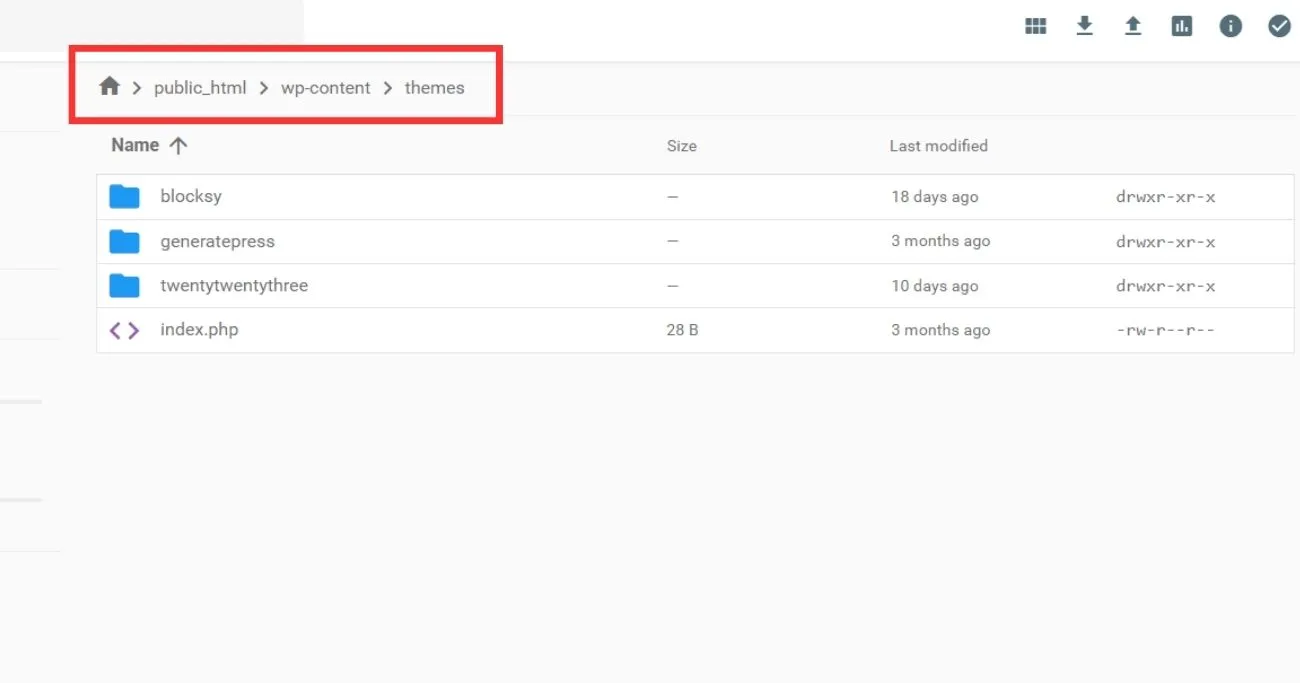
- Access your web host’s file manager or connect to your site via FTP.
- Navigate to the
/wp-content/themes/folder. This houses all installed themes. - Locate the folder for the theme you want to update. Note the name of this folder for later.
- Delete this existing theme folder to remove the old theme files. Keep the parent
/themes/folder intact. - Visit the theme developer’s site and download the latest release ZIP file if available.
- Extract this ZIP file and upload the extracted theme folder into your
/wp-content/themes/directory on your host. - The newly uploaded theme folder should have the same name as the one you deleted. This will overwrite the old version with the new update.
Via WordPress Dashboard
- In your WP dashboard, go to Appearance > Themes.
- Click the Add New button at the top.
- Use the Upload Theme function to upload the latest theme .ZIP file.
- Once uploaded, activate the theme to overwrite the previous version.
Manually Updating Plugins
You can also update plugins manually in two ways:
Via FTP or File Manager
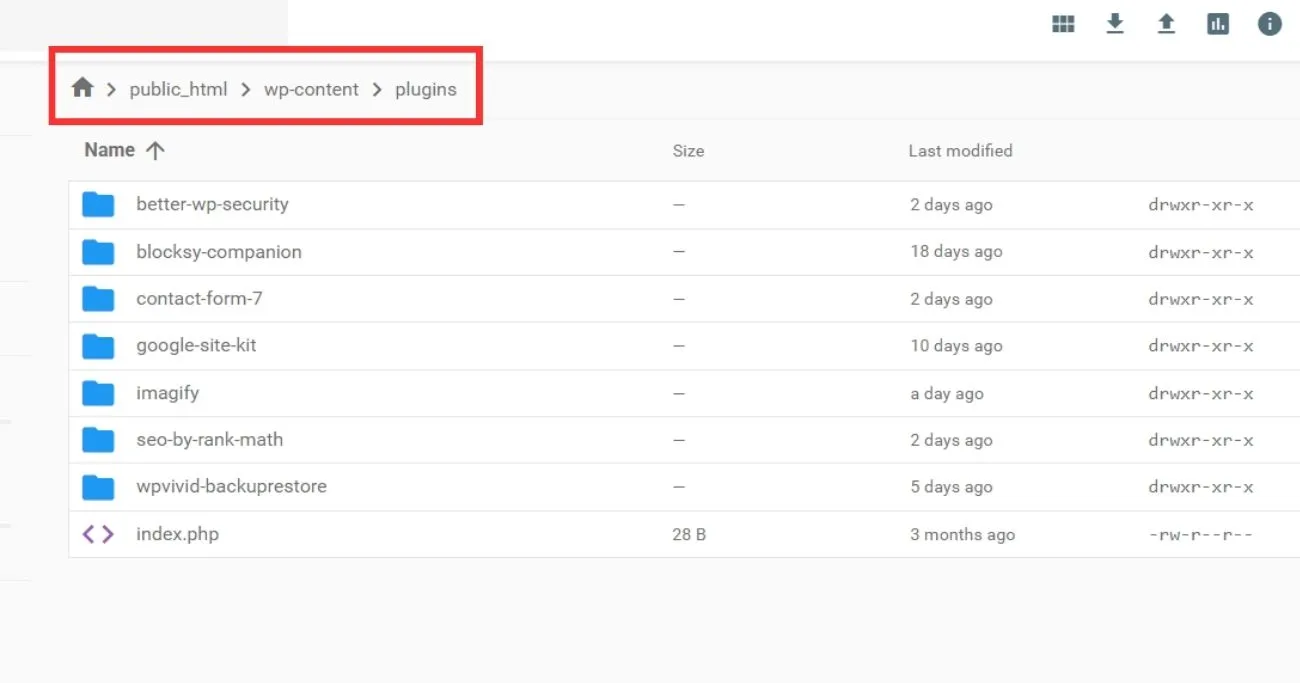
- Access web host file manager or connect via FTP.
- Navigate to
/wp-content/plugins/which stores plugins. - Locate the plugin folder you intend to update and delete it. Don’t touch parent folder.
- Go to plugin developer’s site and download the latest ZIP file if available.
- Upload and extract this ZIP into your
/wp-content/plugins/folder to overwrite.
Via WordPress Dashboard
- In your WP dashboard, go to Plugins > Add New.
- Use the Upload Plugin function to install the latest ZIP.
- The new plugin version will overwrite the old. Reactivate.
When Should You Not Update WordPress?
While it’s important to keep your site updated, there are a few bad times to update:
Right Before a Major Event or Launch
Don’t update right before a big launch, like a new product release or Black Friday sale. Wait until afterward so any potential issues don’t disrupt things.
When a Plugin isn’t Compatible
If your must-have plugin hasn’t confirmed compatibility with a major WP update, it can sometimes be wise to wait.
When Things Are Already Broken
If your site is currently having issues, hold off until things stabilize before throwing an update into the mix.
In simple terms – don’t add uncertainty when things are already risky.
What Breaks When You Don’t Update?
Without WordPress updates, a few things tend to break over time:
Security Holes Emerge
Hackers can exploit known security issues if you fail to patch things up. Outdated WordPress sites see a surge in attacks.
Compatibility Problems
As other technologies advance, outdated WordPress sites lose compatibility. Web hosts update PHP versions and unsupported issues appear.
Things Just Stop Working
Forgoing updates for long enough can lead to things partially or completely breaking. Weird issues emerge when core and plugins fall too far behind.
In simple words – neglecting updates makes your site risky and unstable.
Side Effects of Updating WordPress
While mostly beneficial, WordPress updates can occasionally have some side effects:
Plugin/Theme Conflicts
On major updates, incompatible plugins and themes sometimes break things. There may be some initial troubleshooting. Choosing well-coded themes and plugins that receive ongoing support and updates is key to avoiding these compatibility issues during WordPress upgrades. Not all themes and plugins are created equal!
CSS Styling Changes
Updates sometimes include slight style changes that shift paddings, alignments, etc. These might require some design tweaks.
PHP Errors
On very old sites, major WordPress updates can reveal lurking PHP errors due to outdated development practices. Some legacy code needs fixes.
So in other words – allow time for testing updates and fixing quirks!
Troubleshooting Update Problems
While most updates are smooth, occasionally you’ll hit snags:
- Deactivate all plugins, switch to a default theme like Twenty Twenty-Two, and then test updating. If it works, activate plugins one at a time.
- Clear caches and run repair/optimization tools to check for wider issues.
- On hosting issues stopping updates, often increasing PHP memory limits resolves this.
- For major styling issues, you may need to roll back an update while working with theme authors on a fix.
So in simple words, WordPress updates can sometimes fail or cause problems on your site. But don’t panic!
I have an entire guide dedicated to troubleshooting common WordPress issues that covers update failures too. It explains potential causes and easy fixes in basic terms anyone can understand.
Reasons You Might Avoid Updates
Some common reasons people avoid WordPress updates:
Fear of Breaking Things
While valid, this fear is a bit overblown if you run regular backups and use staging sites to test. The risk of hacking is far worse than potential update issues. Proper precautions dramatically lower risk.
Lack of Understanding
Many site owners just don’t grasp why WordPress updates matter so much. Education is key to changing old perceptions here.
Overwhelmed with Maintenance
Already struggling to keep a site maintained, some owners feel too overwhelmed take on updates. Offering simplified managed updates helps adoption here.
In simple terms – perceived uncertainty or barriers get in the way of proper updating.
Consequences of Skipping Updates
Failing to update WordPress can come back to bite you:
Get Hacked
Hackers aggressively target outdated WordPress sites. Without the latest security fixes, data breaches can occur. Cleanup from hacks requires huge amounts of effort compared to updating proactively.
Lose Customers
If your site gets hacked or has issues, customers will quickly lose patience. Visitors want reliably smooth experiences without errors or security warnings.
Deal with Unexpected Downtime
If a core or a plugin stops working properly, fixing an outdated site often requires emergency maintenance. This leads to frustrating downtime which hurts revenue.
In simple words – don’t risk your business over something as simple as WordPress updates!
Key Takeaways and FAQs
Let’s recap the key points on why to keep WordPress updated:
- Updates provide essential security patches, bug fixes, speed gains, and new features.
- Core, themes, and plugins all need to stay updated, so check monthly.
- Major updates every 6 months, minor updates monthly.
- Updating takes just 2 clicks in your WP dashboard.
- While side effects can happen, proper precautions avoid most issues.
- Skipping updates leaves you vulnerable to being hacked and other problems.
How do I update WordPress plugins?
Same process as WordPress core updates – visit Plugins > Updates in your WP dashboard. Click “Update Now”. Some plugins also allow automatic background updating.
Do updates slow WordPress sites down?
In most cases, no – WordPress performance optimizations and bug fixes in updates actually speed sites up! Outdated WP/plugins cause more slowdowns over time.
What’s the latest version of WordPress?
As of November 2023, the latest stable version is WordPress 6.4.1. Always check WordPress.org to see the current release.
How do I update an outdated WordPress site?
If your installation is many versions behind, the safest approach is backing up and doing a clean WordPress install, then migrating content over. This avoids inherited issues.
Conclusion
We covered the key reasons why WordPress updates matter – they prevent security issues, bugs, broken features, and slow performance. While a bit of maintenance, staying updated ensures your site stays secure, fast, and reliable long-term.
So let your site benefit from the web’s most powerful publishing platform and always keep WordPress updated!

