Have issues connecting to Redis in WordPress? Seeing the “Error establishing a Redis connection” message? Don’t worry – this guide will walk you through how to troubleshoot and resolve this common Redis error.
What is Redis?
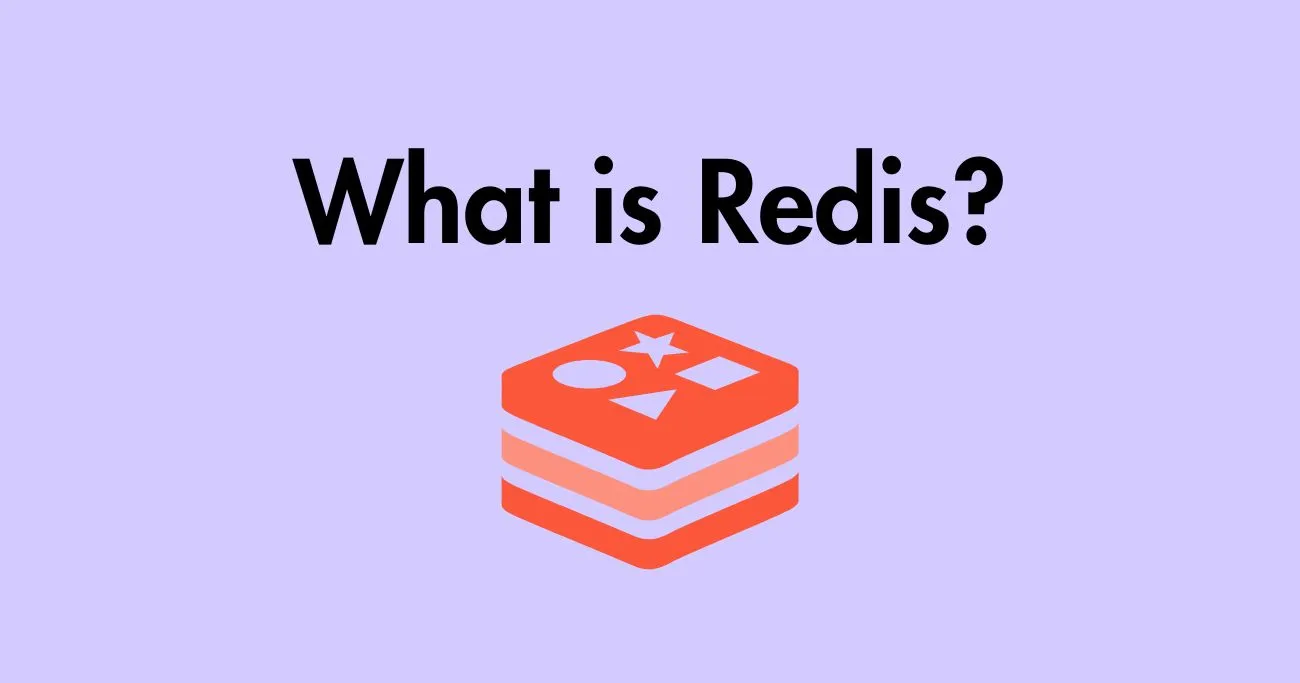
Before we dive into fixing the Error Establishing a Redis connection, let’s first understand what Redis is and why it’s used with WordPress.
Redis is an open-source, in-memory data structure store that is often used as a cache and message broker. It provides super fast read/write access to frequently used data.
Some common ways Redis is used with WordPress:
- Caching plugin data – Plugins like W3 Total Cache can use Redis as a caching backend. This speeds up load times by reducing trips to the database.
- Managing queued jobs – Plugins like Action Scheduler use Redis queues for running tasks asynchronously.
- Implementing rate limiting – Plugins can leverage Redis to limit how often tasks run (e.g. API requests).
- Caching objects via object caching – The WordPress object cache can be powered by Redis for faster performance.
So in summary, Redis provides a fast data store to power various caching, queuing, and messaging needs. It’s a critical component for many optimized WordPress sites.
Why Does the Connection Error Occur?
There are a few common reasons why WordPress may fail to establish a Redis connection:
- Incorrect connection details – The hostname, port, password etc. defined in wp-config.php may be incorrect.
- Redis server is down – The Redis server WordPress is trying to connect to is not running.
- Networking issues – Something is blocking network communication between the WordPress server and Redis server.
- Redis extension not installed – The PHP Redis extension may be missing on the WordPress server.
The most common cause is incorrect connection details. But issues like server outages, firewall rules, or missing dependencies can also prevent a proper connection.
How to Troubleshoot the Error Establishing a Redis connection?
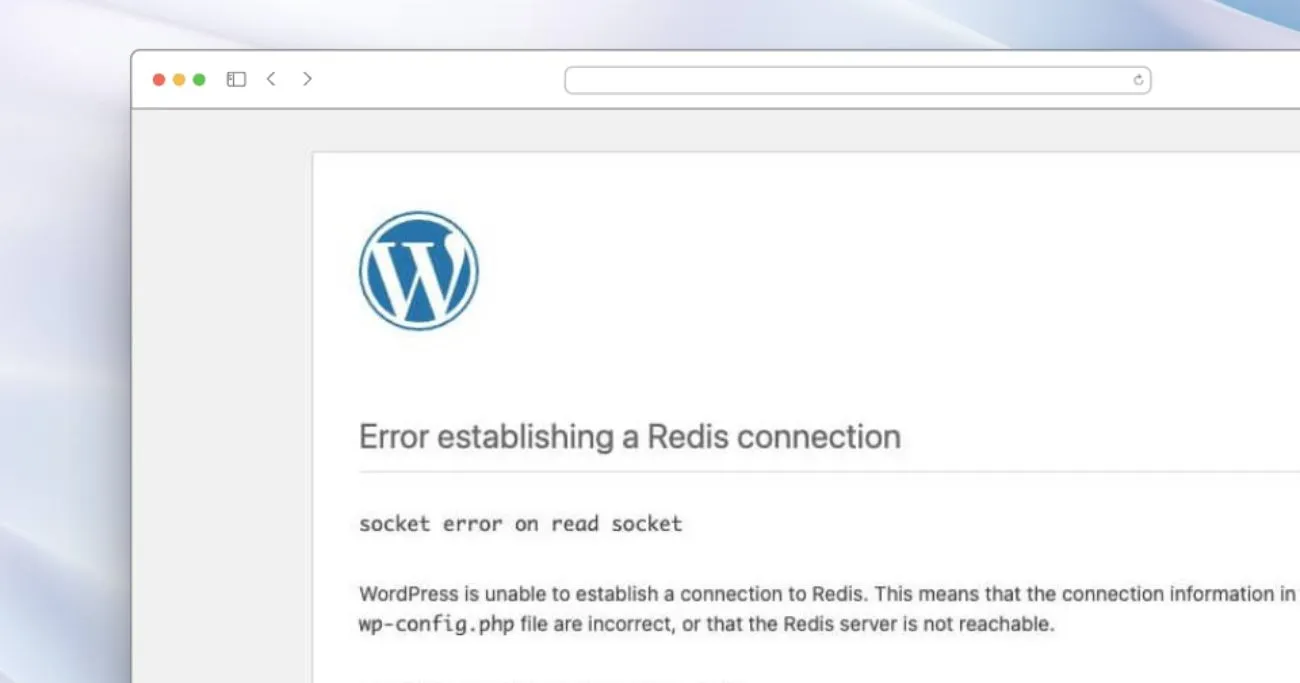
When you see the vague “Error establishing a Redis connection” message, here are some steps to help troubleshoot:
1. Check wp-config.php
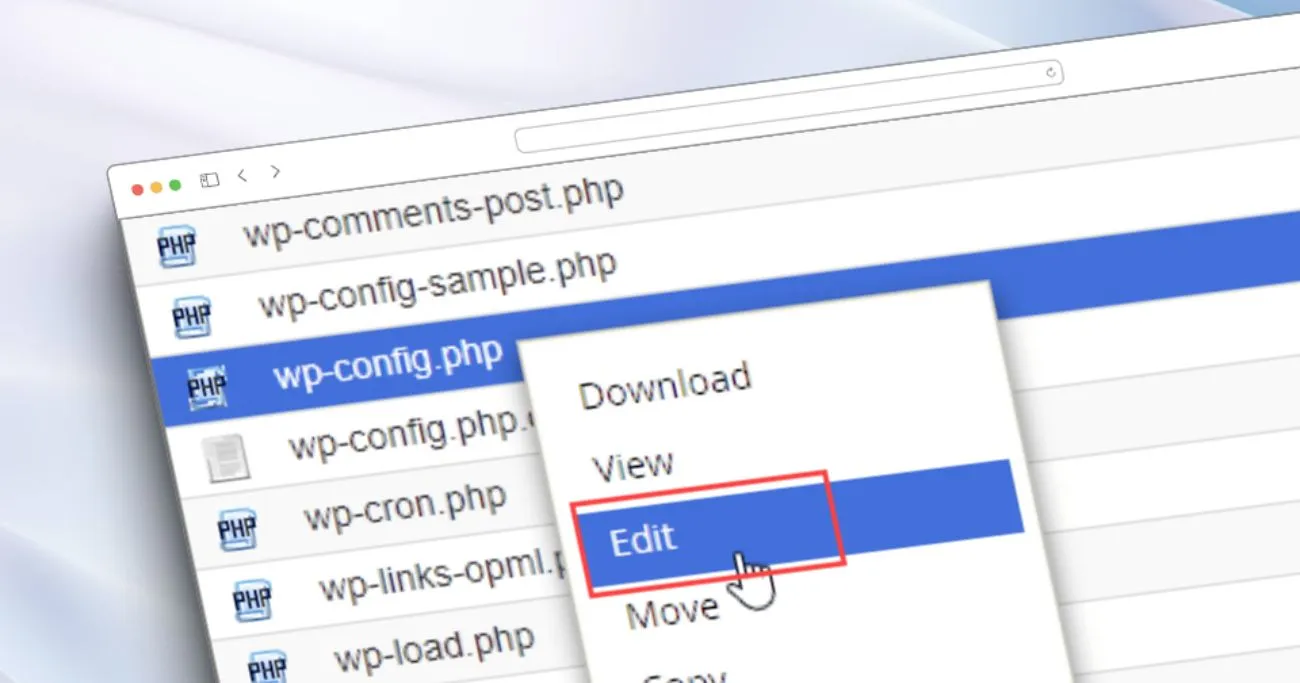
The first thing to check is your WordPress configuration file wp-config.php. This stores the Redis connection details.
Look for a section like:
define( 'WP_REDIS_HOST', '127.0.0.1' );
define( 'WP_REDIS_PORT', 6379 );
define( 'WP_REDIS_PASSWORD', 'secret' );Make sure these 3 values are correct:
- WP_REDIS_HOST – The Redis server hostname or IP address
- WP_REDIS_PORT – Default is 6379
- WP_REDIS_PASSWORD – If authentication is enabled on the Redis server
If nott, double check your settings and restart Redis. It’s also wise to implement regular WordPress backups when making configuration changes. That way if something goes wrong you can easily restore your site.
2. Verify Redis Server is Running
After confirming your wp-config.php settings are correct, next verify that the Redis server is up and running.
The easiest way is to login to your server and use the Redis CLI:
redis-cli pingThis should return “PONG” if Redis is running.
If you don’t get a reply, then either the Redis server is stopped, or there are networking issues blocking access.
You can also read this troubleshooting guide for the most common issues of WordPress to fix those issues in no time.
3. Check Network Connectivity
If the Redis server is up, the next step is confirming network connectivity between WordPress and Redis.
Login to your WordPress server and try pinging the Redis server:
ping redis.server.ipIf ping fails, there is a networking issue blocking communication. This could be something like:
- Firewalls blocking the connection
- An incorrect subnet mask misrouting packets
- NAT configuration not exposing Redis to the WP server.
Check security groups, subnet masks, and any other networking policies that could be blocking connectivity. Check out Redis’s official documentation on connecting to Redis for detailed information.
4. Install the Redis PHP Extension
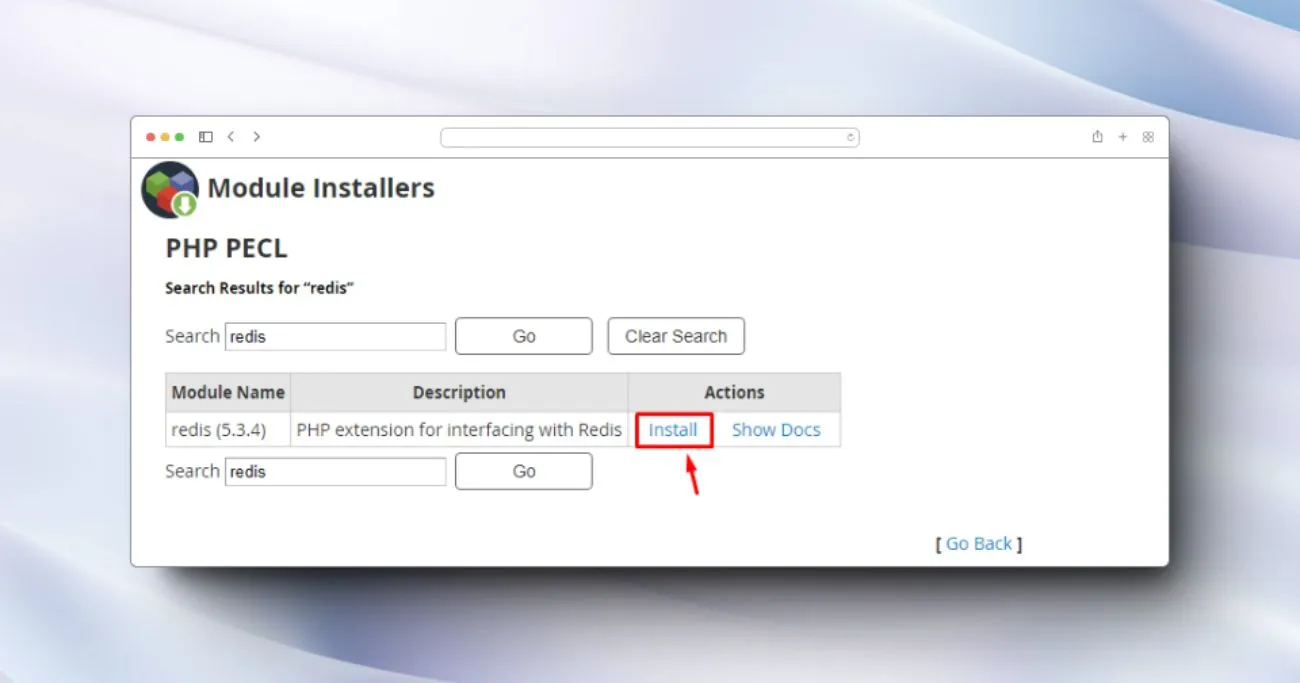
Finally, for the WordPress server to communicate with Redis, the Redis PHP extension must be installed.
This provides the PHP bindings to connect to a Redis server.
On Ubuntu/Debian:
sudo apt install php-redisOn CentOS/RHEL:
sudo yum install php-pecl-redisOnce installed, restart PHP to load the extension.
With that, you should be able to establish a proper Redis connection from WordPress.
How to Fix Common Redis Connection Issues
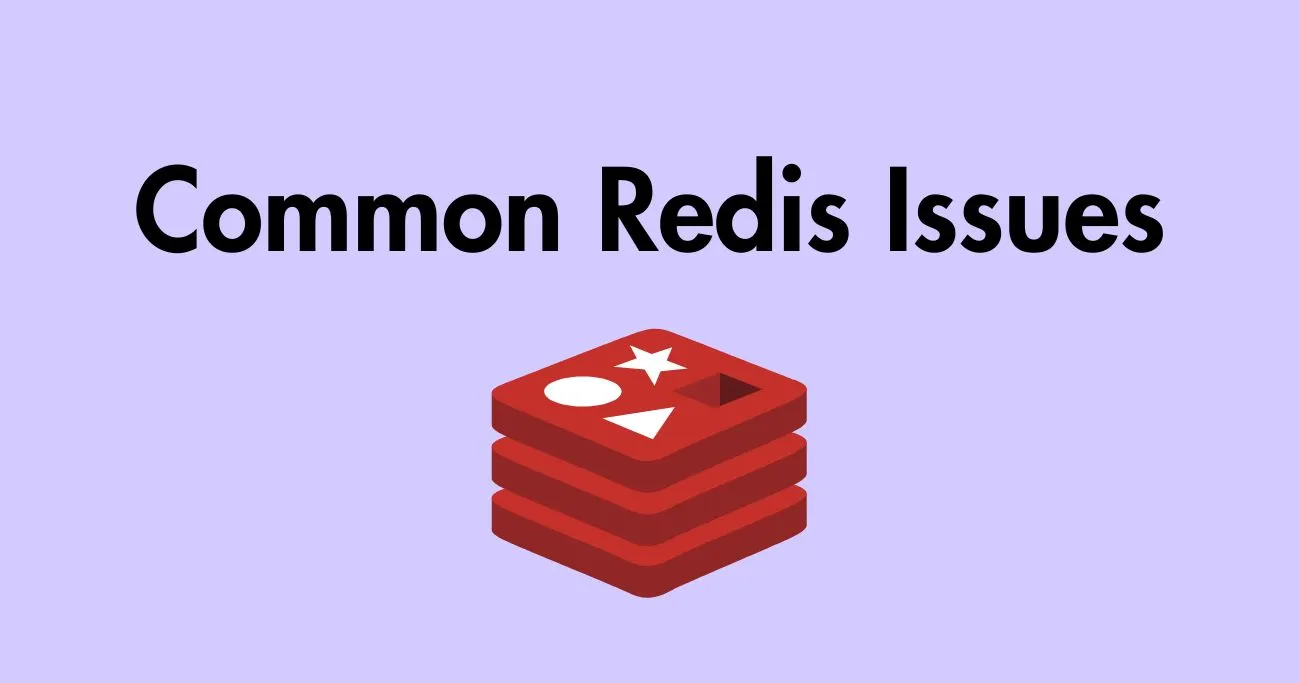
Now that you understand how to troubleshoot the Error Establishing a Redis connection, here are some specific solutions for common connection problems:
1. Incorrect Hostname, IP, or Port
Double check your wp-config.php settings match the actual Redis server.
The WP_REDIS_HOST should be the IP address or hostname. WP_REDIS_PORT is usually 6379 (default) but your Redis config may use something custom.
2. Authentication Failure
If you have requirepass set in the Redis configuration, provide the password in wp-config.php via the WP_REDIS_PASSWORD constant.
An incorrect or missing password will lead to authentication errors.
3. Network Security Rules Blocking Access
Check that any network firewalls or security groups allow inbound access from your WordPress server to the Redis server on port 6379 (or your custom port).
You may need to add firewall exceptions or open up security group access.
4. Wrong Subnet Mask Causing Misrouting
If Redis and WordPress are on different subnets, an incorrect subnet mask can cause networking issues.
Verify the subnet masks are correct – this ensures traffic routes properly between the subnets.
5. NAT / Port Forwarding Not Configured
If your Redis server does not have a public IP address, make sure NAT or port forwarding is configured correctly on the firewall.
This exposes the Redis server port to external connections.
6. Redis PHP Extension Missing
You can install the php-redis extension via apt, yum, or pecl to provide PHP support for connecting to Redis.
Restart PHP after installing.
With that, you’ve now covered all the likely causes of connection issues. Most cases will boil down to incorrect settings, networking problems, or missing extensions.
Alternative Approaches to Resolve the Error
If you’re still unable to establish a Redis connection after troubleshooting, here are some other things you can try:
Use phpRedisAdmin to Test Connectivity
phpRedisAdmin provides a web interface to manage and test connections to Redis.
Install it on your WordPress server, configure it to match your wp-config.php settings, then try to connect.
If it fails too, that confirms an underlying networking or firewall issue.
Review Server Logs for Clues
Check log files such as /var/log/redis/redis-server.log and /var/log/syslog for errors that may provide hints.
For example, authentication failures or network connectivity issues are commonly logged.
Temporarily Relax Network Security
As a test, temporarily stop firewalls or open Redis access from anywhere (0.0.0.0/0).
If WordPress connectivity works after relaxing security, you know something is still blocking traffic.
Switch to UNIX Sockets
If Redis and WordPress are on the same server, switch to using UNIX sockets instead of TCP connections.
This rule outs any network issues and isolates the problem.
Try Redis CLI on WordPress Server
Install the Redis CLI tool on your WP server and try to connect/query Redis from the command line.
If this fails, that strongly indicates a server-level networking or dependency issue.
Using a structured troubleshooting process combining server logs, configuration tests, connectivity tools and querying from the WordPress server directly will ultimately uncover any connection problems.
Tips for Preventing Future Connection Issues
Once you resolve the Error Establishing a Redis connection, here are some tips to avoid this issue repeating in the future:
- Use variables for connection settings – Rather than hardcoding credentials in wp-config.php, use constants or environment variables so settings can be changed easily.
- Follow the principle of least privilege – Only open up firewall access from your WordPress server’s IP address rather than allowing traffic from 0.0.0.0/0.
- Monitor Redis server health – Set up server monitoring to alert you if the Redis process stops or has issues. A reactive fix is better than waiting for problems.
- Check logs for blocked connections – Occasionally review logs for any failed connection attempts that may indicate problems.
- Use Redis in production, not locally – Using tools like WP CLI’s
--sshmode or wp-env to do Redis operations locally can cause confusion over where the problem is. Always test in real production environments. - Load test after making changes – Any time you modify connection settings, update firewall rules, or change server infrastructure, load test to catch any new connectivity issues.
Proactively monitoring health, restricting access, and regularly testing configuration changes will minimize the chances of future redis connection headaches.
When load testing, be sure to check for any WordPress timeout issues that may arise. Sometimes changes can inadvertently cause timeouts or failed updates. Refer to our guide on quick fixes for WordPress timeout errors to troubleshoot any issues that pop up during testing. Having a game plan for addressing timeouts will help minimize headaches if things don’t go smoothly at first.
Conclusion: Resolving Redis Connection Errors
In summary:
- The “Error establishing a Redis connection” in WordPress often stems from incorrect settings, server issues, or network connectivity problems.
- Always first double check your wp-config.php file for any mistakes in the connection configuration.
- Verify the Redis server is actually running and network access is allowed from WordPress.
- Install required PHP extensions like php-redis if they are missing.
- Dig into server logs for any clues around the root cause like authentication failures.
- Try using redis-cli or phpRedisAdmin to isolate the problem.
- Consider security group rules, subnet masks, NAT, and other network factors that could be blocking connectivity.
- After resolving, implement monitoring and alerting to stay ahead of any future connection problems proactively.
With a systematic approach to troubleshooting, you can diagnose what is preventing a proper Redis connection from WordPress. The solution is usually found in an incorrect config value, networking restriction, server outage, or missing dependency.
Carefully work through connectivity tests, configuration checks, and server log analysis until you uncover the specific issue. This will allow you to get Redis back up and running, restoring critical performance optimizations for your WordPress site.

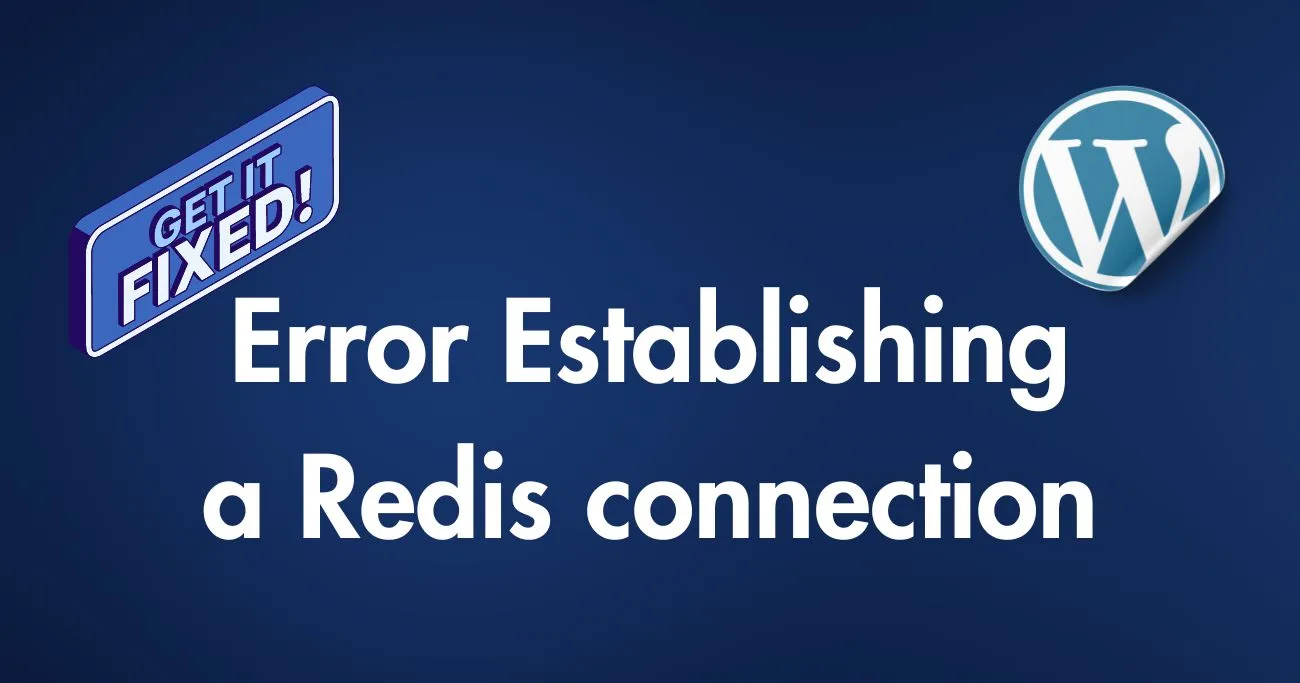
One Response
Lots of people use their lotteries to improve money for important initiatives that improve education, public infrastructure and cultural services.
When you have fun with the lottery, you’re assisting to account these
programs when you finance your own wishes of earning it big.
Have a great time and good luck!